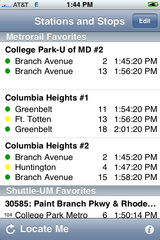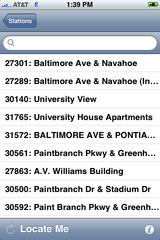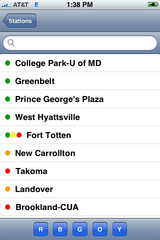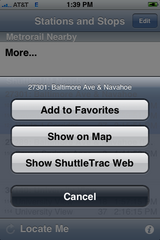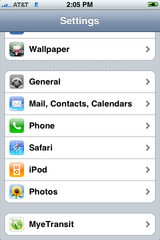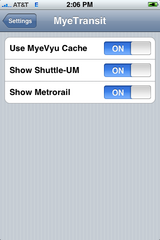Purpose
This application combines WMATA's and Shuttle-UM's real time train and shuttle information for UMD commuters and residents. It highlights the next arrival information for "favorite" stops---those a commuter might use---and orders the two lists of stops by proximity---to help casual users find a nearby stop.
Metrorail and Shuttle-UM
We handle these two sources of information a little differently. Shuttle stops have a side of the street, implying a direction, while Metro stations have signs on each platform. Tapping on a Metro sign or station name will take you to all platform signs at that station; when looking at the signs of a station, tapping a sign will open a menu for you to track it as a favorite. Tapping a Shuttle-UM sign or station name will pop up a menu allowing you to find the stop on the map, track it as a favorite, or go directly to the ShuttleTrac web page.
The default screen
The default screen consists of Metro favorites, Shuttle-UM favorites, nearby Metro stations, and nearby Shuttle-UM stops.
Favorites
Favorites are the stops you often use and want to see as soon as the application starts--before it even tries to figure out where you are. Typical Metro favorites should include your "home" metro station in the direction of college park, your "transfer" station signs in both directions, and college park metro. Typical Shuttle-UM favorites might include 36469 (College Park Metro Station) and 27496 (Stamp Student Union (HH)).Nearby
Nearby stations and stops order the first few "closest" stops. The intent is to help you find new shuttle stops, decide whether to wait or walk, and simplify finding your way home. Closest is based on the device's built-in location features, which are sometimes inaccurate or old. You can ask the application to retry finding your location by pressing the "Locate Me" button.More...
If the station or stop you're interested in isn't on the "nearby" list, tap "More..." to see the list of all stations or stops. From here, you can search for the stop number or name, or filter the list by Metrorail line color.Adding favorites
To add a favorite, tap its sign (Metrorail) or stop name (Shuttle-UM) in the detail page to bring up a menu. Tap "Add to favorites".Settings
Settings for MyeTransit are accessible at the bottom of the iPhone settings page.Use MyeVyu caches
The department of computer science has machines that cache recent status updates. Using the cache has the following benefits:- Reduces the workload on WMATA and Shuttle-UM's servers. Marking many stops and stations as favorites means many more requests.
- Simplifies processing on the iphone: our servers digest and reformat information to make it easier for the phone to parse.
- Allows us to better understand how you use the application, and how often you are able to access the network when you start this networked application.
- If the cache is off-line or unreachable, the application will go direct to the original site.
- The location of your device and the use of the application are implicitly reported to us. We intend to use this data to justify continued development, in publications, and in cooperation with transportation services, improve service. We will not release raw data that could be used to infer any individual's whereabouts at any time; and do not intend to collect significant data until at least 2009.
- Your set of favorites may uniquely identify you, making it possible to infer when you're traveling.