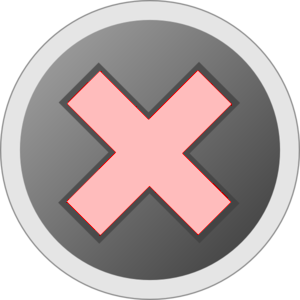
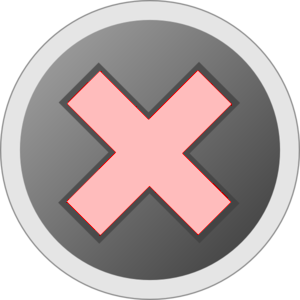

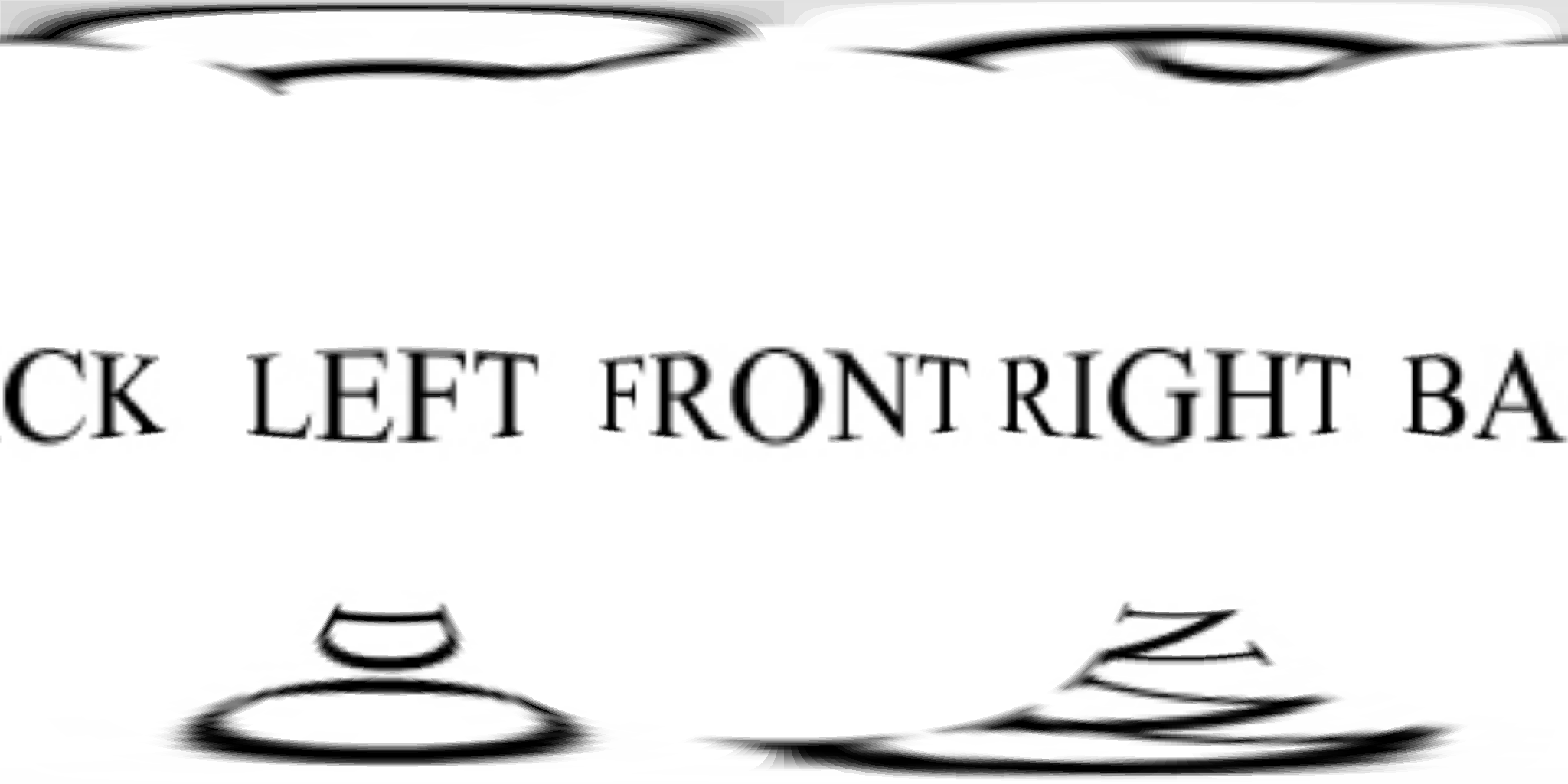
If you have not already, we encourage you to review the
directions
on how to use this tool.
To create a scene using your own drawing squares or using a prepared
sample set of squares, tap the
button below.
If you instead have a previously-saved 360° image which
you would like to reload, tap the
button instead.
A reminder that if you choose to make a new 360° image, on
the screen that appears you will neede tap each
"direction square" one at a time to take photos of
each corresponding square of your drawing,
observing the preview
to check whether it appears to have been correctly taken (if not,
tap the preview to retake that one).
The AutoCrop option defaults to "on" but you can toggle it as
needed. As you take each photo, it will import that photo based on the
current state of the AutoCrop toggle switch.