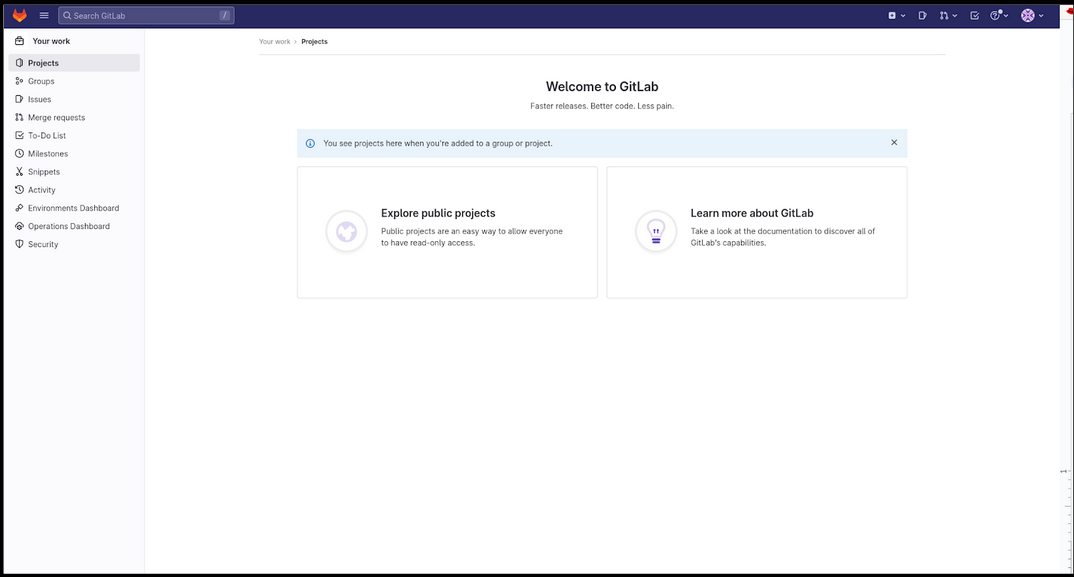GitLab Sign-In Instructions
-
Go to https://gitlab.cs.umd.edu/. You will be directed to a page that looks like the image below.
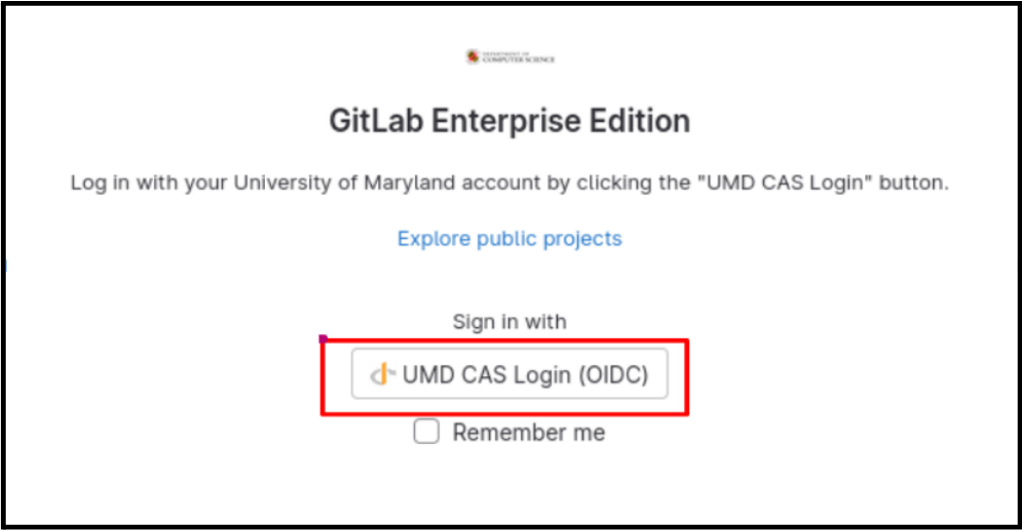
-
Click on “UMD CAS Login (OIDC).” After doing this step, you will be redirected to a page that looks like the image below.
-
Sign in with your directory ID and password. Do not check the 2nd selection box so that you don’t have to grant permissions every time you login in to GitLab. Duo MFA login would occur after this screen if applicable.
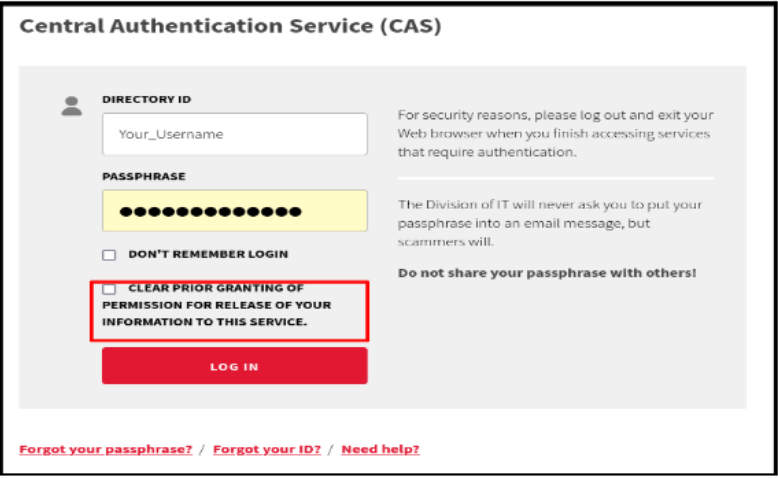
-
You will then see the image below. We recommend that you choose the second option, “DO NOT ASK ME AGAIN”. Click one of two choices according to your preference and click on “ACCEPT”.
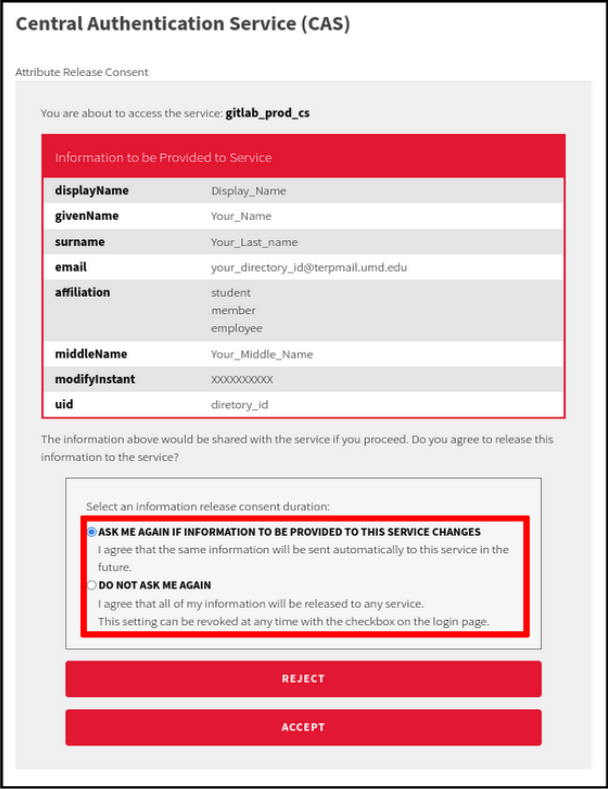
(After doing this step, you will be redirected to the page below and you will be logged into GitLab.)